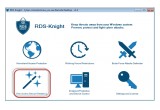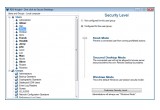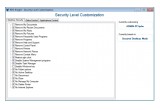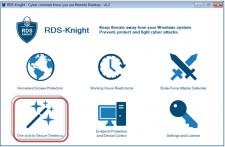
Windows is providing many powerful GPOs but most of administrators aren't comfortable enough with such kind of system restriction policies; And it remains often uncertain that the requested security rules will be enforced exactly as expected. RDS-Knight stressed security fundamentals to keep remote access usage in a safe zone and allow you in One click only to easily limit user rights.
Prague, Czech Republic, March 8, 2017 (Newswire.com) - Configuring Local User Rights To Limit RDP Threats
If you are like most administrators of Windows networks, your primary thrust of attention is towards the Active Directory enterprise. There are potentially thousands of these remote desktop users accounts on a medium to large network, so there are many avenues for these accounts to get out of control. Minimizing the attack surface with carefully controlled access is an important part of the first line of defense to prevent RDP threats.
For Windows Administrators, securing Remote Desktop user' environment is a demanding task. Because of the complexity of the Group Policy, the process is both energy and time-consuming. Group Policy is the mechanism that is used to distribute reduced privilege settings to all computers where the user needs to be limited. The first step is to configure the User rights, which govern the methods by which a user can log on to a system. They are applied at the local computer level, and they allow users to perform tasks on a computer or in a domain. Once these settings are in place, the user account will now be controlled, not only in function, but also for tracking in case an intruder attempts to attack your network with the account.
Windows itself states : "These rights authorize users to perform specific actions, such as logging on to a system interactively or backing up files and directories. Keep in mind that changes made to user rights can have a far-reaching effect. Because of this, only experienced administrators should make changes to the user rights policy."
Until now. RDS-Tools releases RDS-Knight, an amazing cyber security tool to turn any Administrator into a Windows Security Expert.
Cyber Security without complexity.
In one click, RDS-Knight will enforce for the administrator the best security practice. With the "One Click to Secure Desktops" feature, setting the security level of their choice is a breeze. This administrator wizard enables to select one user and to use a simple preference scrollbar to apply the proper security level. It will apply instantly the best level of security expected to be achieved for the Remote Desktop user’s environment. One click and it's done. Amazingly efficient, and fast. No one can dream about such outstanding capability. It is as easy to do it “user per user”, or to set it up “per group” without any fuss or worry. Assigning rights to groups rather than individual users will simplify user account administration. User rights that are assigned to a group are applied to all members of the group while they remain members.
More than a time-saver to protect RDS server, RDS-Knight is providing more security without complexity.
In a few minutes, the Administrator will get what he wants: the best security level for each connected Remote Desktop sessions.
· Security Level 1: Windows Mode: default Windows user session security model
· Security Level 2: Secured Desktop Mode: the connected user will not be allowed to browse server resources behind his own Remote Desktop boundaries. It limits the remote desktop environment to standard user privileges. The RDS Administrator will completely control what a user can or cannot do.
· Security Level 3: Kiosk Mode: prevent a connected user from running prohibited actions such as tabbing out of the application normally assigned to them and browsing other apps, closing important tools or otherwise disrupting the intended use of the computer. It is basically providing the user access to a specific application while locking down everything else.
Moreover, the security applies immediately: no need to reboot or for the user to logoff/logon. It is the RDS-Knight service which cares about it and it does it live.
Of course, a more advanced RDS Administrator can decide to go deeply into the configuration of the User Rights Policies by clicking on the "Customize Security Level" button. This feature is providing the freedom to drill down into details. The administrator can see, the results, per user, of his preferred Security Level. He can adjust some of them for this user (increasing or enabling it or this Windows feature). The administrator can strengthen his Windows server protection with a few clicks only and enforce good practice within a minute to suppress usual Windows threats.
Download the most "easy-to-use solution" to secure the Users Remote Desktop environment: RDS Knight, the right weapon against cyber criminals and malicious users.
About RDS-Tools:
Since 1996, RDS Tools has specialized in remote-access technology, continuously expanding its experience and expertise in deployments of all sizes – as large as 35,000 concurrent users. With the emergence of DSL, cable, and fiber optic Internet communications, anyone can publish Windows applications and web-enable them to share legacy resources across their internal LAN or throughout the world via the web. RDS Tools provides the easiest-to-use and most cost-effective tools available to assist you in this task.
For any questions, comments, suggestions or sales inquiries please send us an e-mail at sales@rds-tools.com.
Source: RDS-tools.com
Share: